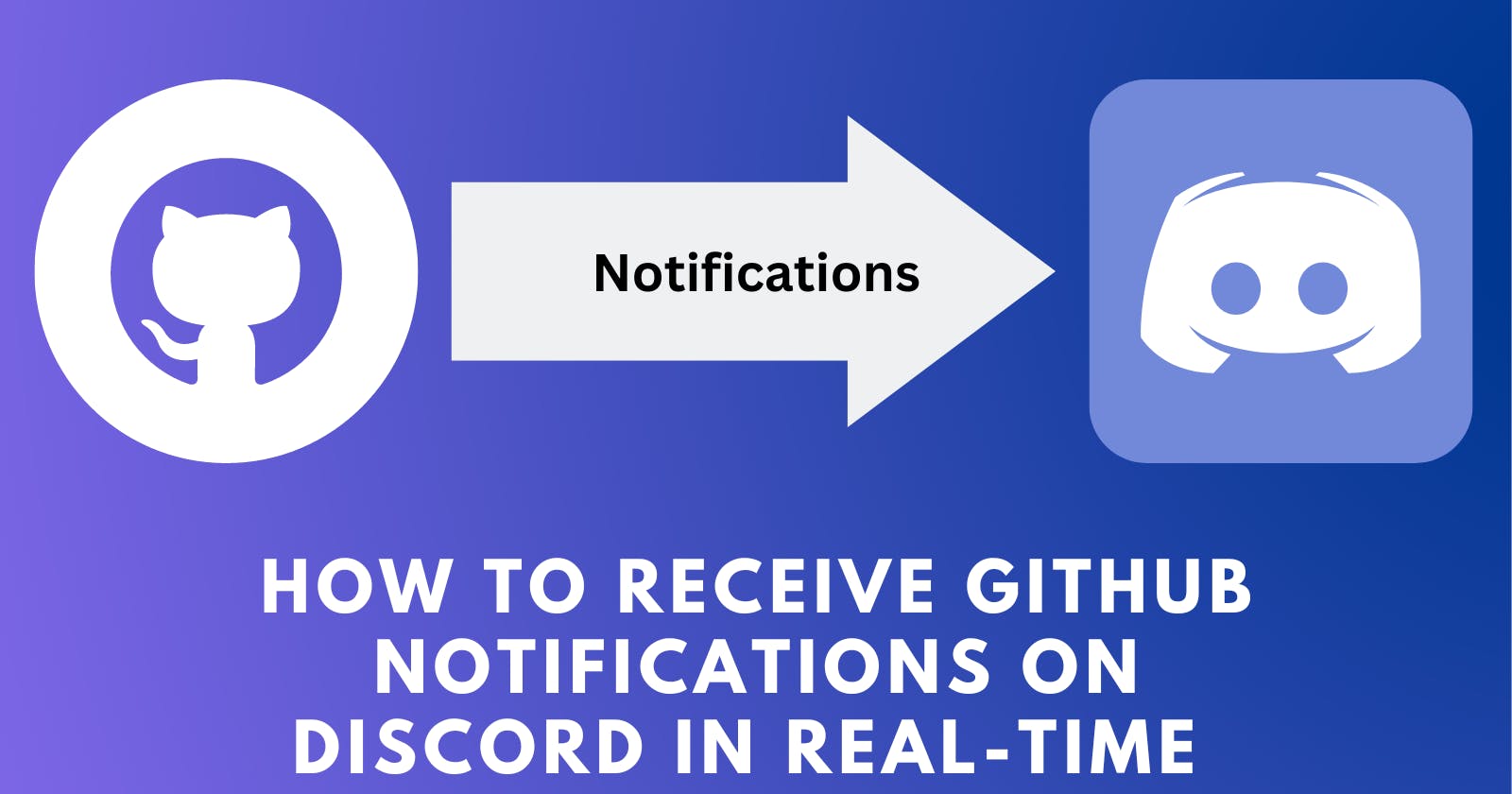How to Receive GitHub Notifications on Discord in Real-Time
Step-by-Step Guide to Setting Up GitHub Notifications on Discord
Discord's versatility and personalization options have helped it gain popularity among developers. Discord's number of different communication options, such as voice, video, and text chat, can make it simpler to collaborate with team members who might be in different places, which is one of the reasons developers use it. Developers can also build unique bots that automate processes or offer useful data like code snippets or documentation.
Introduction
If you're a programmer or a member of a development team, you probably use GitHub to collaborate on code and manage projects. GitHub is a popular platform that allows developers to share and review code, track changes, and work together on projects.
You may find it difficult to keep track of changes and updates to your codebase when you are working on multiple projects simultaneously. Notifications can help in this situation. Notifications allow you to stay informed about new pull requests, issues, and other changes to your code without constantly checking GitHub.
One way to get GitHub notifications is to use Discord, a popular chat platform for gamers that has become increasingly popular among developers. You can set up a webhook in Discord to receive notifications from GitHub and post them to a particular channel there. You can easily keep track of changes to your code and work more productively with your team if you do this. We'll show you how to set up a webhook on Discord to receive GitHub notifications in this blog post. Everything will be covered, including setting up a webhook on Discord, customising your notifications, and troubleshooting frequent problems.
Set Up a Discord Webhook
You must set up a webhook on Discord to begin receiving GitHub notifications on your channel. Sending automated messages from one app to another is possible using webhooks. In this instance, we'll make use of a webhook to send Discord notifications from GitHub. Follow these steps:-
- Open Discord and select the server where you want to receive GitHub notifications. Better to create a channel for only receiving GitHub notifications.
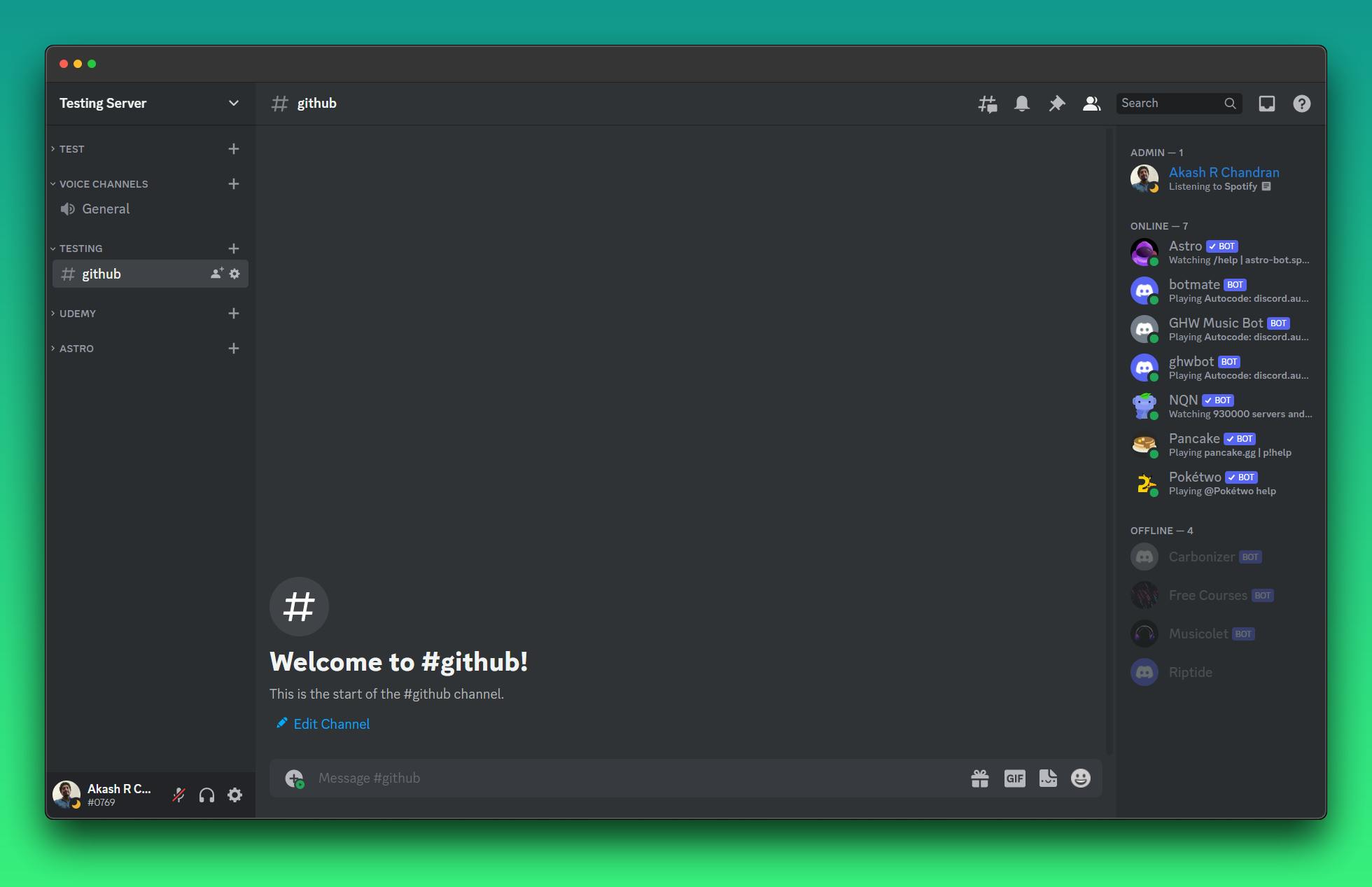
- Click on the server settings and select the
Integrationstab. Click on theCreate Webhookbutton and follow the prompts to create a new webhook. Give It a good name, anything you prefer.
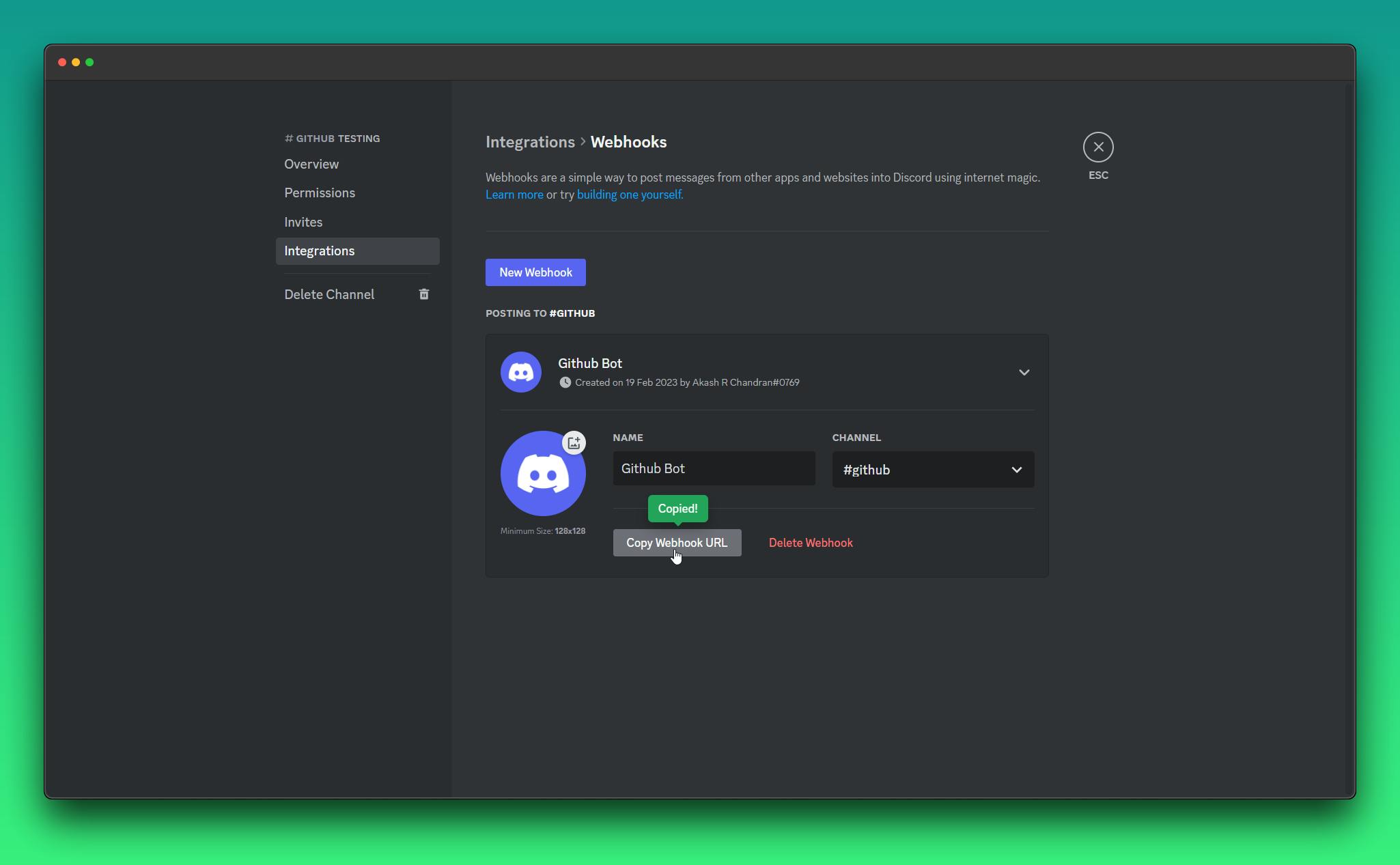
- You'll receive a webhook URL once you've finished creating the webhook. You'll use this URL to link your GitHub repository to your Discord channel; it's kind of like a secret code. Keep it secure because anyone with access to the URL can notify your Discord channel.
That's it for setting up the webhook on Discord! In the next section, we'll show you how to configure your GitHub repository to send notifications to your Discord webhook.
Connect Your GitHub Repository to Your Discord Webhook
Now that you've set up your webhook on Discord, you need to connect it to your GitHub repository so that you can receive notifications on your Discord channel. Follow these steps to do the same:-
Select any one of your GitHub repositories and go to the
settingstab and selectWebhooktab.Click on
Add Webhookand enter the webhook URL from discord to payload URL space. And most important step add/githubto the end of that URL.for example:
https://discord.com/api/webhooks/104353453497/fmerooergkmrekgmergoemgergmergo-efoerjnrej/github
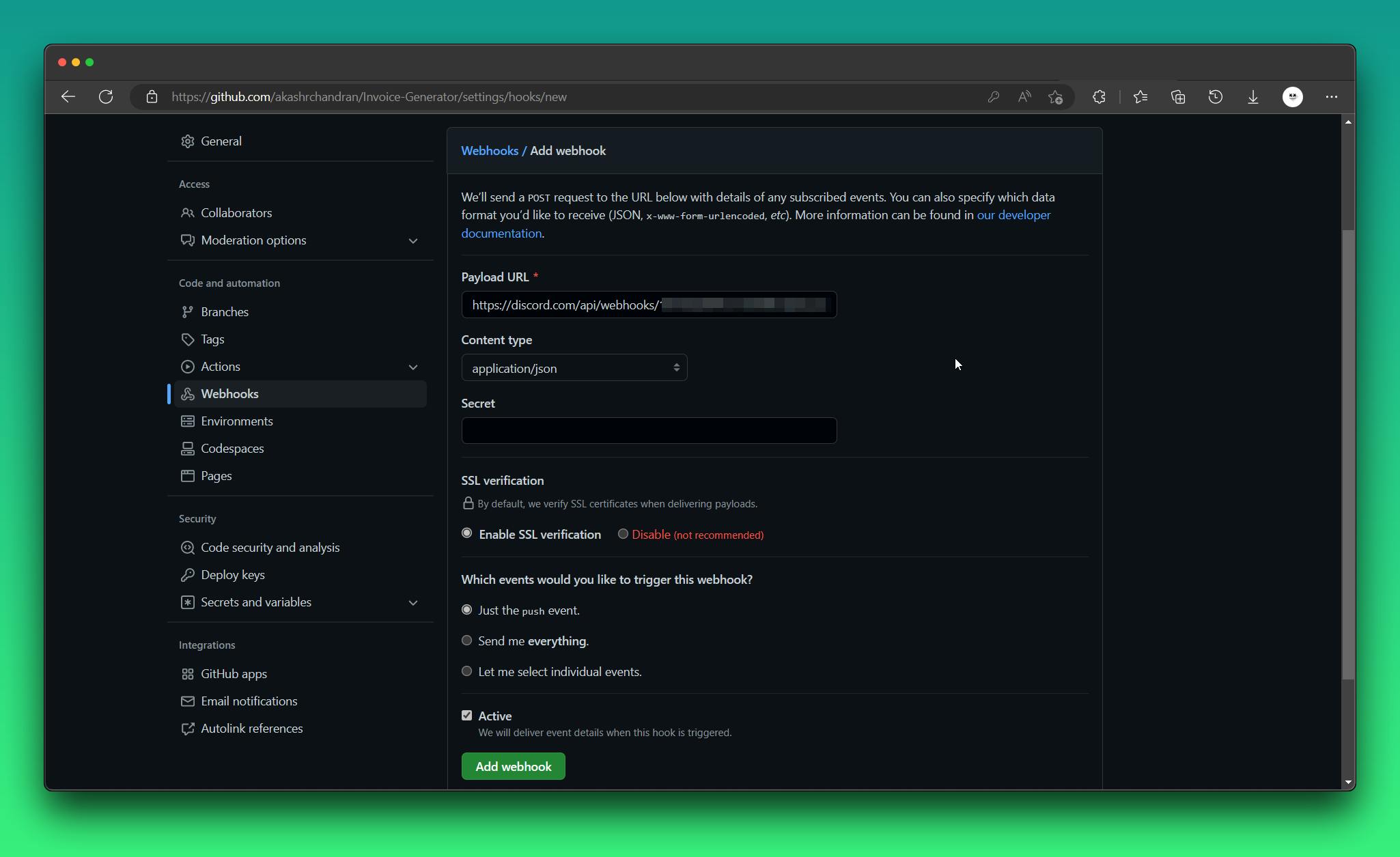
Configure the webhook to listen for the events you want to receive notifications for, such as pull requests, issues, or commits. I like to receive everything, but you can customize it.
Save the webhook and test it by making a change to your codebase and verifying that you receive a notification in your Discord channel.

That completes the setup of the GitHub repository and Discord webhook connection! You can use these steps to enable notifications for any activity on your GitHub repository on Discord. We'll go over some suggestions for personalising your notifications to make them more useful in the following section.
Customize Your GitHub Notifications
Now that you're receiving notifications on your Discord channel for activity on your GitHub repository, you may want to customize them to make them more useful. Some of the tips are given below:-
Modify the webhook settings to receive notifications for only the events you care about. To do that, go to your GitHub repository's
Settingspage and select the "Webhooks" tab to change the webhook settings. Click theEditbutton next to the Discord webhook you generated. The webhook can then be set up to listen to particular events from there.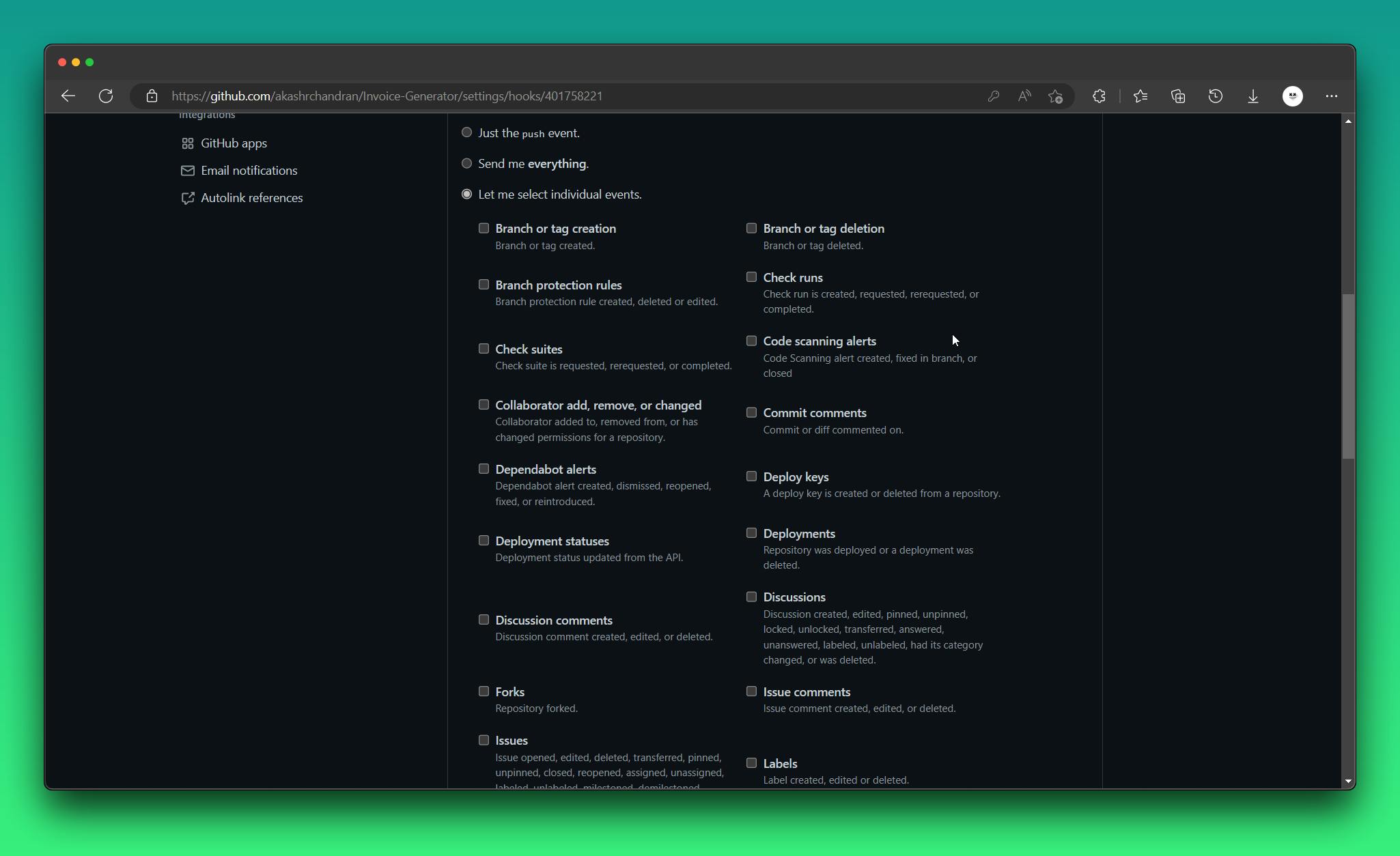
Conclusion
We've demonstrated how to configure GitHub notifications on your Discord channel in this article. You won't need to frequently check GitHub if you follow the instructions in this guide to keep up with activity in your GitHub repositories.
To deliver notifications to your Discord channel, we first created a webhook on Discord, which offers a special Address. We then instructed GitHub to deliver notifications to the webhook URL by adding the webhook URL to our GitHub repository's settings. The notification messages' format was then altered to make them easier to read. We can add the details we wish to see in our notifications by altering the JSON payload that is provided to the Discord webhook.
In case you encounter problems along the road, we have included some troubleshooting advice. These pointers ought to help you fix any problems and enable GitHub alerts for your Discord channel. You can expedite your development workflow and maintain project updates by utilising GitHub and Discord together. We sincerely hope that this guide was useful to you, and we strongly advise you to experiment with various webhook settings to discover the configuration that best suits your needs.
Thank you for reading, and happy coding!